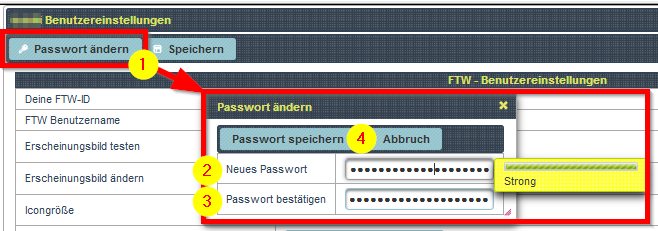Table of Contents
Home page and general settings
The FTW start page
Currently, three windows with useful information can be called up on the start page.
All of them can be activated or hidden by clicking on the corresponding button in the upper bar. With the function “Sidebar on/off” the design of FTW can be changed so that the menu navigation can now be found at the top instead of in a bar at the left edge of the window. This does not change the functionality.

Arrivals (on/off): The last twenty flights or arrivals are displayed here. This gives the user a small impression of where things are going in the FTW world.
Departures (on/off): By clicking on this button, a “rattle board” is displayed on which the current flights are shown. If you want, you can also view them graphically in the live flight tracker.
User online: In the “online window” you will find a link to the FTW website as well as the address of our TeamSpeak server. Administrators can be recognized by corresponding additions and by the red stripe in the rank badge.
The “Members of Development” are those users who are significantly involved in the development and functionality of FTW. They also decide on new functions and pricing in FTW. A “Member of Development” can be recognized by the addition “MOD” in front of the name as well as by the wings in the rank badge.

The left column shows the rank insignia. These indicate how many hours a user has already traveled for an airline or his airline. In the third column, the display of an aircraft icon indicates whether the user has started a flight in the terminal. The fourth column shows the license (PPL-A, CPL, MPL or ATPL). More details about ranks and licenses in the corresponding chapter!
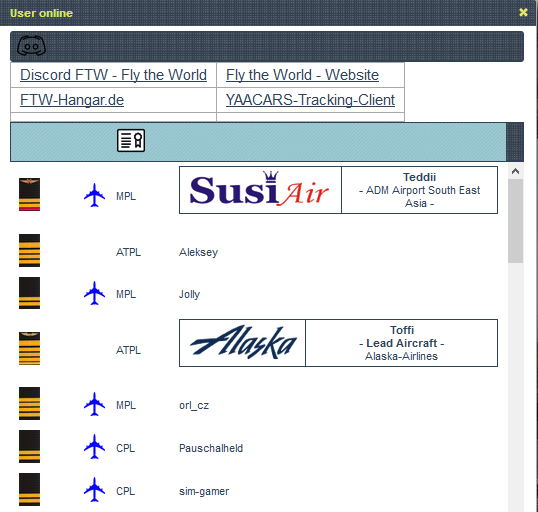
General settings after login
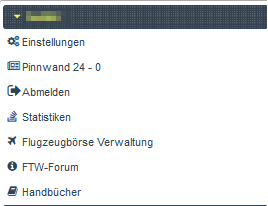
After logging in, a few general settings should be made first.
These are contained in the first drop-down menu, which is overwritten with your own user name.
Clicking on “Settings” will now take you to the corresponding page, which is divided into several blocks. The first block contains basic settings for FTW. Here you have the possibility to change the design of the user interface by using so called themes. Via the menu items “Test Theme” and “Change Theme” the different designs can be tried out or defined. Below that, icon size, language setting and time zone can be adjusted. Currently and during most of the beta phase, FTW will only be available in German.
Below that are the display name, email address, the personal banner URL and the read key, the function of which will be discussed in more detail later. Finally the FTW key, the account number of the personal FTW bank account, function (e.g. administrator) and current license follow. Additionally, the URL to an own banner can be specified.
Finally the representation of the own rank. Further information on this topic can be found in chapter 3.
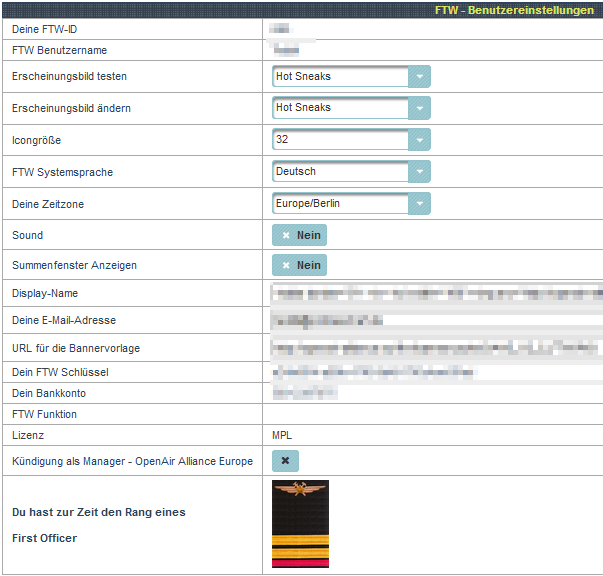
The second block includes all type ratings that have been completed so far. The left column shows the designation and the middle column shows the hours already flown. The right column shows whether the type rating has been successfully completed.
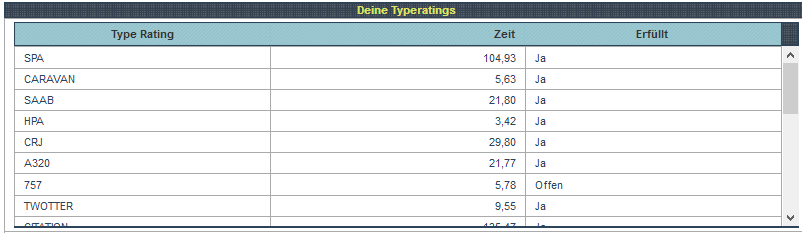
The next block contains some statistical data to better assess your own addictive behavior.

At the bottom there is a preview of your banner. This will be displayed in the forum under your posts.
To change the password for FTW click on “Password change” at the top. In the following dialog you have to enter the new password in both fields. The process is completed by clicking on the buttons “Password Change” and “Exit”. If changes have been made to the settings, they must be saved by clicking on “Save”.