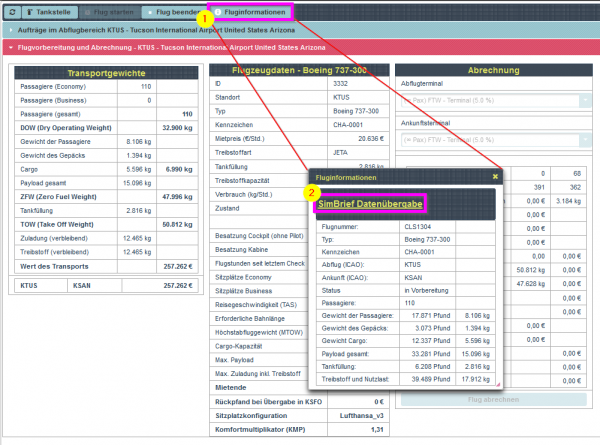Table of Contents
Overview
The terminal is the area where all the threads come together, because it is from here that the flight is initiated. In the upper area, the pilot has an overview of the orders that are in his aircraft. This corresponds to the departure area of the order backlog with the difference that it can no longer be modified from this side. If changes have been made to the loading in the order backlog, the “Refresh” button must be clicked in the terminal to bring the calculation up to date. Directly below this, information on the aircraft used and all important transport data are displayed. Particular attention should be paid here to the weights. Next to it is the “Aircraft Datasheet” with all the data required in FTW for the rented aircraft. At the very right or below - depending on the size of the browser window - finally follows the accounting. Here the revenues and costs of the last flight are compared and the income is calculated. In contrast to the two previous areas, the accounting is only relevant after the flight.
Transportation Data
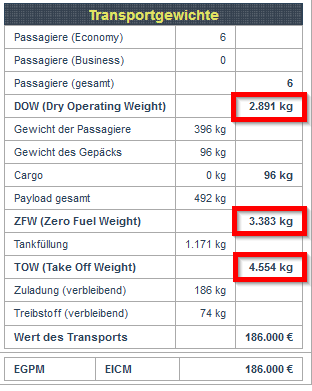 The transport data plays an important role in flight preparation, because all test weights are calculated and listed here. The pilot can see here exactly how many passengers and what amount of cargo will be loaded onto the aircraft, what the total payload will be and whether all limitations will be met.
The transport data plays an important role in flight preparation, because all test weights are calculated and listed here. The pilot can see here exactly how many passengers and what amount of cargo will be loaded onto the aircraft, what the total payload will be and whether all limitations will be met.
The dry operating weight usually corresponds to the empty weight of the aircraft model in the simulator plus the weight of the crew. This can be used to check whether the correct aircraft has been rented or the correct model has been selected in the simulator. The payload is calculated from the sum of the weights of passengers, their baggage and cargo. When added to the Dry Operating Weight (the weight of the aircraft), this results in the Zero Fuel Weight. This is used by XACARS to check that the aircraft is correctly loaded. If now the weight of the fuel is added, we get the Take Off Weight, which is compared by FTW with the Maximum Take Off Weight (MTOW). If the MTOW is exceeded, the flight cannot be started because the aircraft is too heavy. More detailed information about aircraft weights can be found in chapter 9.3 Weight Calculation. The just
relevant maximum weights can also be read from the table “Aircraft-Datasheet”. The values “Payload (remaining)” and “Fuel (remaining)” can, but do not have to be identical in every case. This depends on the capacity of the tanks and the weight of the payload.
Aircraft Data
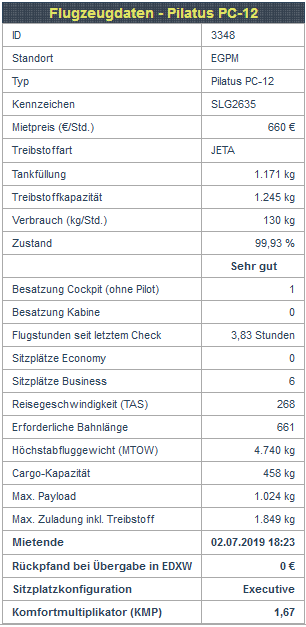
The Aircraft Data section summarizes all data and limitations relevant to the flight that affect the aircraft itself. A more detailed explanation of the individual data can be found in chapter 9.2.2 Aircraft data. In addition, information on the rental of the aircraft can be found here. This includes the return date and time (the lease is automatically terminated at this time), the deposit or return deposit, if one was charged, and the currently used seat configuration.
Note for the beta phase: Some of the listed data will only become relevant for audits at a later point in time.
billing
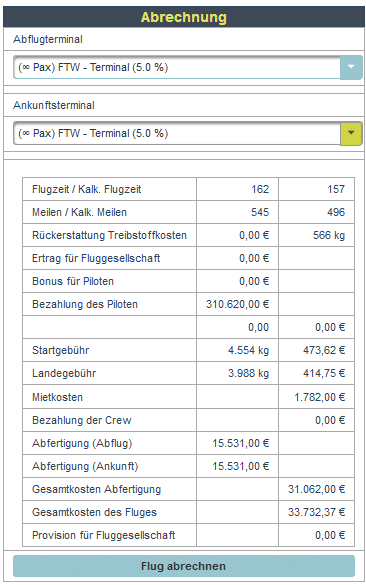
In the accounting field, all costs and revenues of the last flight are now compared. Important: Before a settlement can be made, the PIREP must be sent and then the flight must be completed in FTW! If there are terminals of other players available at the departure and destination airport, these can be selected in the two drop-down menus, which usually reduces the handling costs at the airports concerned.
The account is first credited with the amounts for landing fees, aircraft rental, crew and handling. Then the total revenue is credited.
Note: If a terminal is selected whose capacity is insufficient for the number of passengers transported, the “Settle flight” button will become inactive and cannot be clicked. In this case, another player's terminal or the FTW terminal must be selected.
Gas station
Gas stations can be operated by the system as well as by players or companies. However, the gas stations operated by FTW are currently only active at airports where no player is currently operating his own gas station. As soon as this is the case, FTW-Oil will leave with its offer and leave the monopoly position to the player. However, several players can operate their own gas stations at the same airport. The pilot can then choose where to refuel. This choice is made in the topmost field of the gas station dialog. A selection must be made here, otherwise no refueling can take place.
If a player offers only Jet A or only AvGas at his gas station, the FTW gas station will step in and offer the missing type AND the already existing one until the player offers both types of fuel (and thus fulfills his social responsibility). If a player wants the monopoly, he must also offer all goods.
Additionally he can choose between Jet A and AvGas 100LL.
After that, there are three ways to fill the machine.
- In the first line, the tanks can be filled up to a certain level in kg.
- In the second line, you can choose how much kg you want to add to the current value.
- In the third line, the machine can also be filled up by means of input in percent.
By clicking on the button to the right, the calculation is performed and the amount to be paid is displayed. With a click on “Pay and fill up” the machine is filled up in FTW.
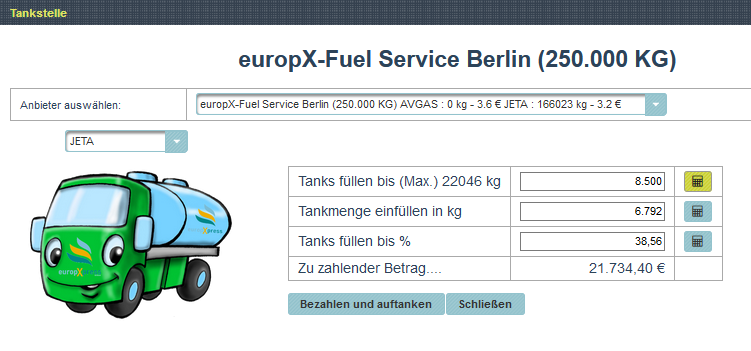
Now how is the pilot supposed to know how much fuel he will need for the upcoming flight? Determining that is not actually within the scope of Fly The World. An exact fuel calculation is best done by the fuel planner of the respective add-on developer or special additional tools for the flight simulator.
And that's why ...
Flight planning and refueling with SimBrief
FTW offers a data transfer to [[http://simbrief.com|SimBrief]] for flight planning:
The “Flight Information” button is only offered after the flight has started, because only at this point all information is available for transfer to SimBrief. However, in order to be able to refuel afterwards, **the refueling station in FTW is still open until the flight has been started in YAACARS (“Start Flight” has been clicked)**.
SimBrief can generate the respective consumption and further flight planning (route, weather, SID/STAR, NOTAMs ...) and export them in many ways.
You have to create an account at SimBrief - but it's free and (as far as we know) also ad-free :-)