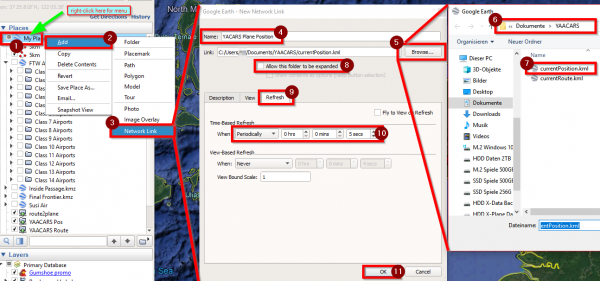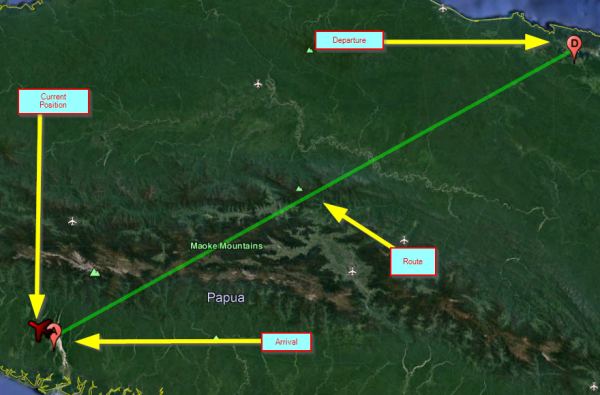Table of Contents
Please Note: as the cient is under continuous development the figures shown may differ from the current client!
YAACARS is an alternative client to the XACARS client to log virtual flights to the Flight Economy Sim “Fly the World” https://ftw-sim.de/.
It's based on the OAACARS client by Maeyanie.
Download
Download: https://www.ftw-sim.de/client-downloads/
Youtube-Tutorial für YAACARS (DE): https://youtu.be/G6A5B5vj37s
Vielen Dank an den Youtuber JayDee für seine Unterstützung!
Installation
FS2020
- You have to use the connector YASA, so YAACARS will be able to connect to the sim (found at the downlaod page of the homepage ( https://www.ftw-sim.de/client-downloads/ ).
- Use the connection type XPUDP to run YASA and YAACARS
- The third party tool FSUIPC is no longer directly supported by us, since we have our own connector.
- Problems related to the use of FSUIPC are problems that the user has to solve himself and for which he is responsible.
FSX/P3D
- You have to install FSUIPC, so YAACARS will be able to connect to the sim!
- Make sure to change the connection type in YAACARS from XPUDP to FSUIPC
- You might find it here (not sure if this is the best source): http://fsuipc.simflight.com/beta/FSUIPC4.zip
X-Plane 9/10/11/...
- You DON'T have to install XPUIPC to connect to YAACARS. By default, YAACARS connects to X-Plane's UDP socket directly.
- If you have any issues with the UDP connection, you CAN use XPUIPC to connect YAACRS to X-Plane (if you are using Windows, of course!)
- This is also a useful feature, if you want to use YAACARS on a different PC than your SIM is running on (you can then use the FSUIPC's wideclient for this)
Windows
- Extract the YAACARS folder of the ZIP file to a location of your liking, but avoid “c:\program files”
- enter the YAACARS\win32 folder
- start YAACARS.exe
- enjoy
- (if not, try starting YAACARS.exe as admin)
- (enjoy)
Linux
- chmod u+x the YAACARS.appImage
- Double-Click the appImage
- enjoy
Mac OS
- Double-Click the DMG
- Double-Click YAACARS (you can run YAACARS within the DMG or copy it to your APPS folder, as you like!)
- enjoy
ChangeLog
Integration
X-Plane
There is the full YAACARS-Interface or the smaller YAACARS-Loadmanager.lua available.
If you install one of these addons it's possible to set fuel and payload directly in X-Plane.
It's not needed for YAACARS to work, just to make life easier!
Getting Started
Startup
After starting up YAACARS the “about page” is shown.
It contains a small help screen to get you started.
In the upper section you can also update YAACARS when newer versions are available.
You can also switch between the stable and the latest testing version.
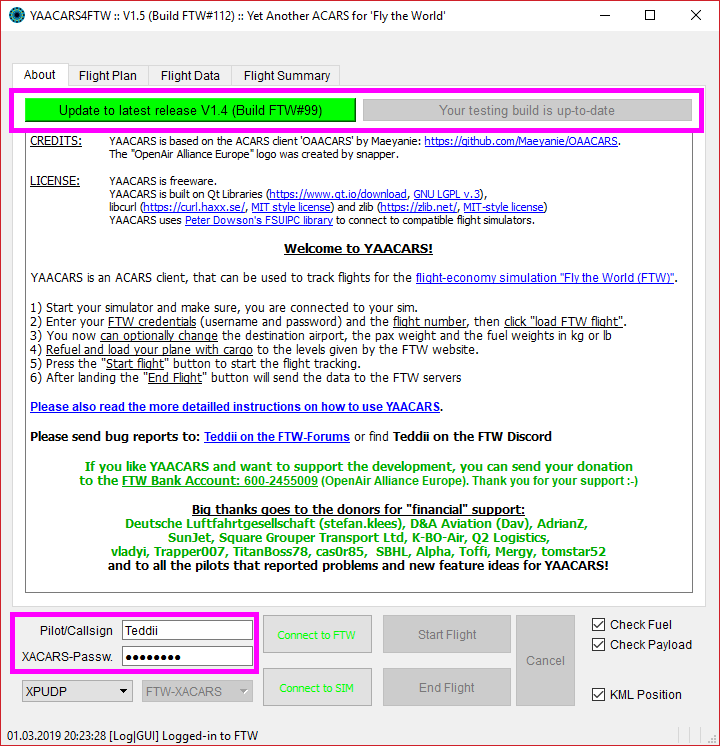
Setup (Settings)
On the Settings Tab you have to enter your:
- FTW user name
- FTW-Password
You can also select you preferred connection method
- XPUDP: X-Plane UDP connection (needs no plugins - X-Plane only)
- FSUIPC: can be used with X-Plane (XPUIPC-Plugin, Windows only) or any FSX/P3D Flightsim
Note! FSUIPC Connection might require admin privileges (“start as admin”) for YAACARS
Receiving the Flightplan
Switch over to the “FlightPlan” tab.
Now enter your FTW Flight Number in the orange “Flight Number” field and(no longer in 2.0) press “load FTW flight” to receive the data from the server. No need to copy/paste the flight number anymore!
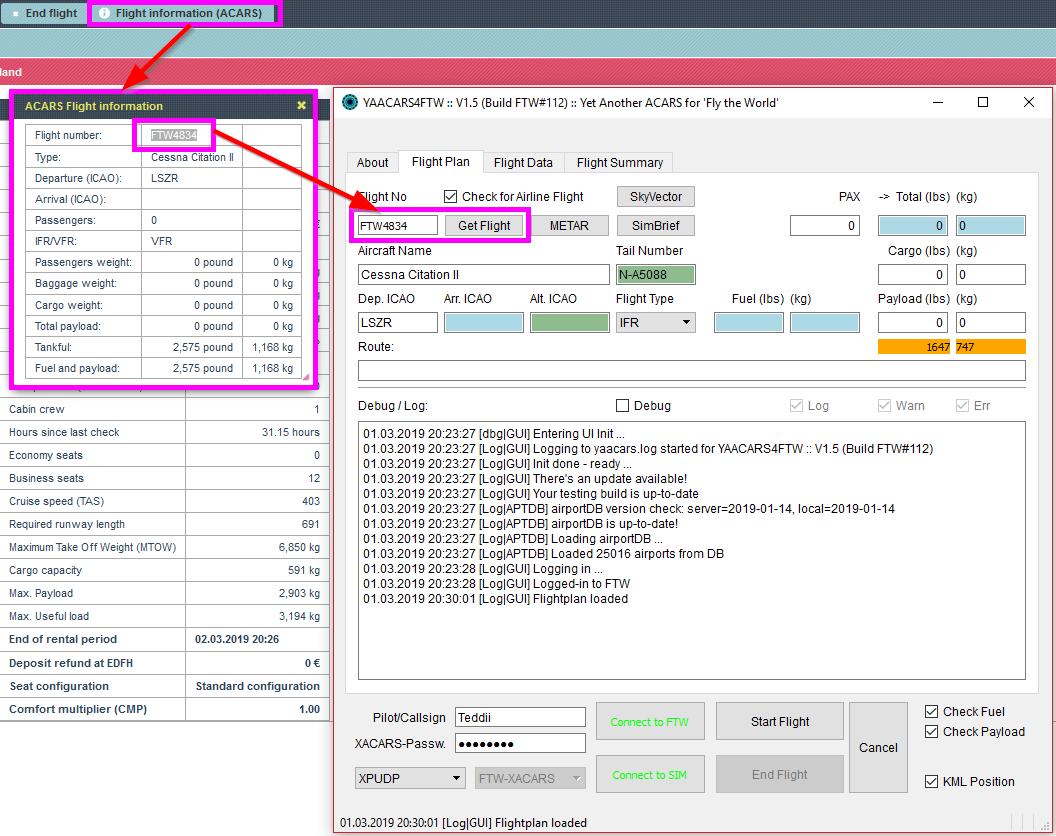
Adapting the Flightplan
You now should enter the fuel weight (the client will check for the correct fuel levels in the sim against this value, if the checkbox “check fuel” is enabled).
Alternatively you can disable the “fuel check” feature, but be aware that the flight may fail to log correctly at the end of the flight.
You can also change the following data in the client:
* the true total weight of the passengers (only needed, if you want to use the “apply weight” feature): the client only receives the number of pax and calculates a pax weight. You can enter the more precise values from the FTW website into the client
(no longer needed in 2.0)
- Arrival ICAO (if it's wrong or empty from a tranfer flight)
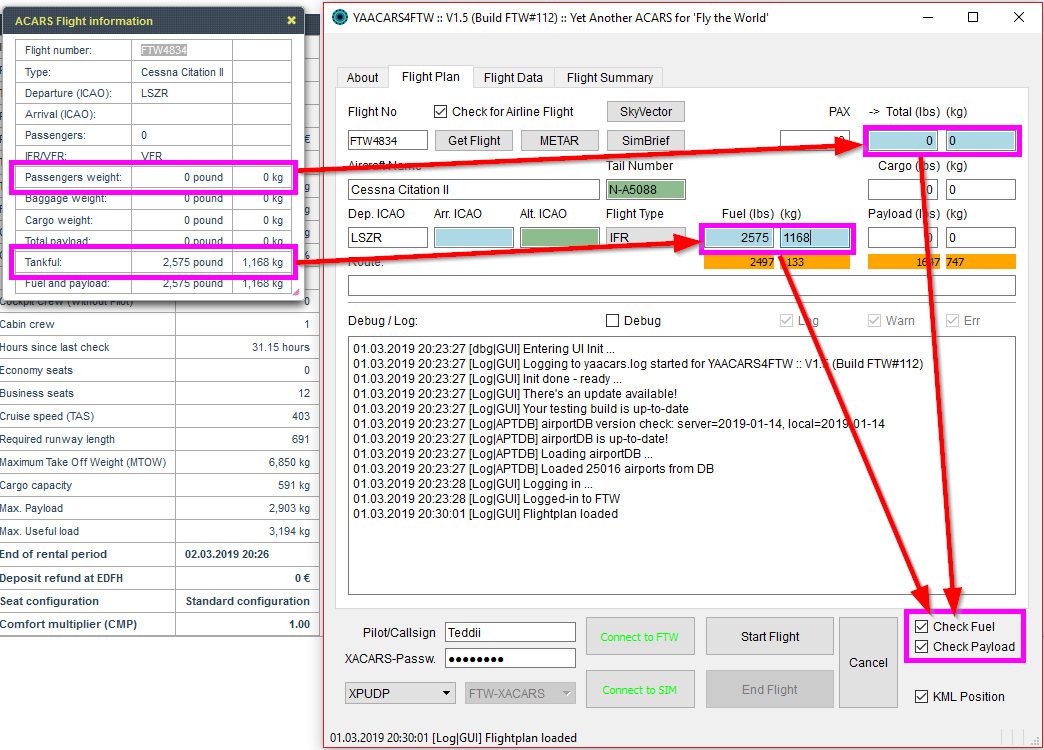
Prepare your Plane (in X-Plane)
Apply the weights from the FTW website “fuel weight” and “total payload” to your plane in X-Plane (or use the YAACRS-Interface or the loadManager-Script for X-Plane, if you don't want to do it manually):
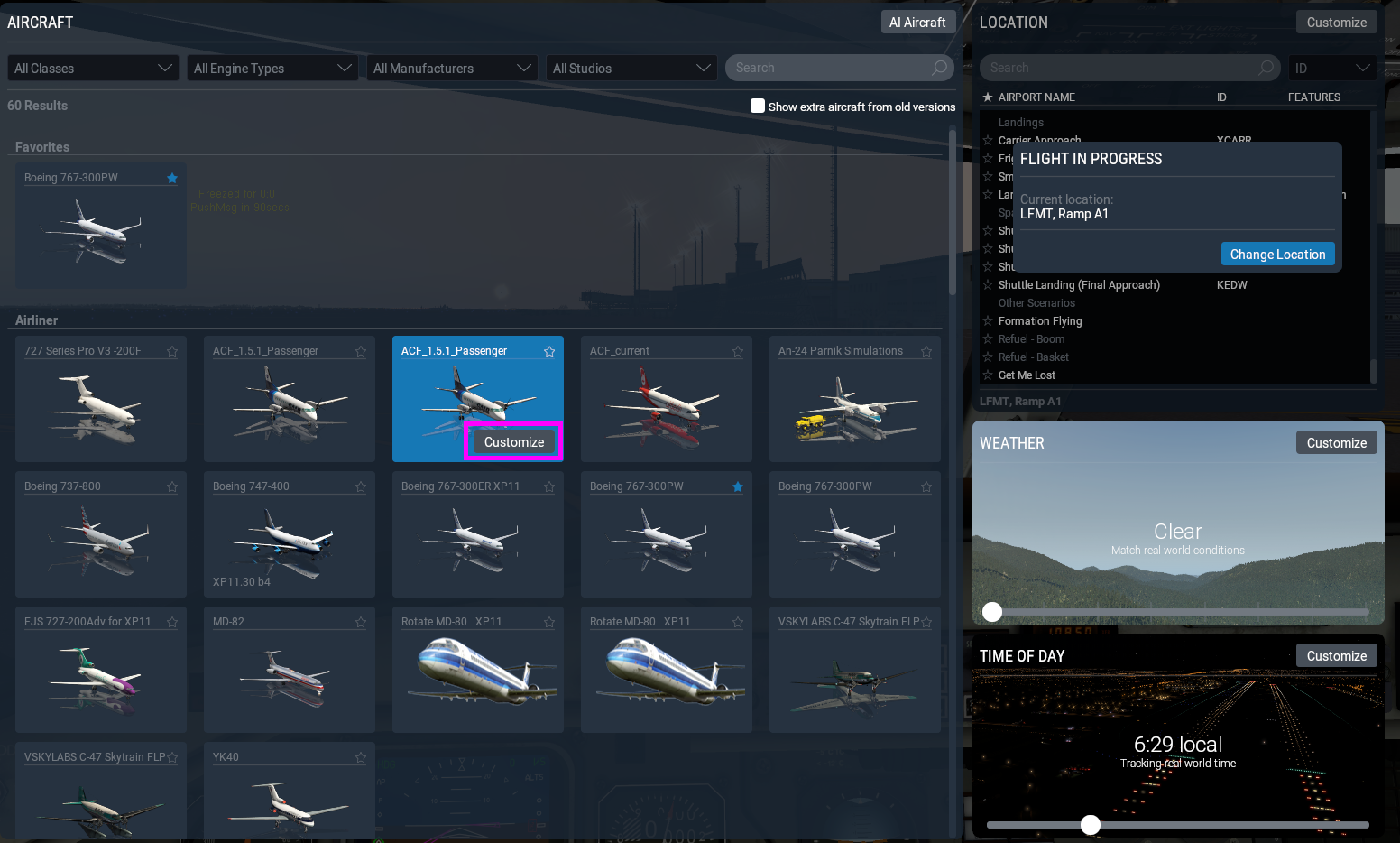
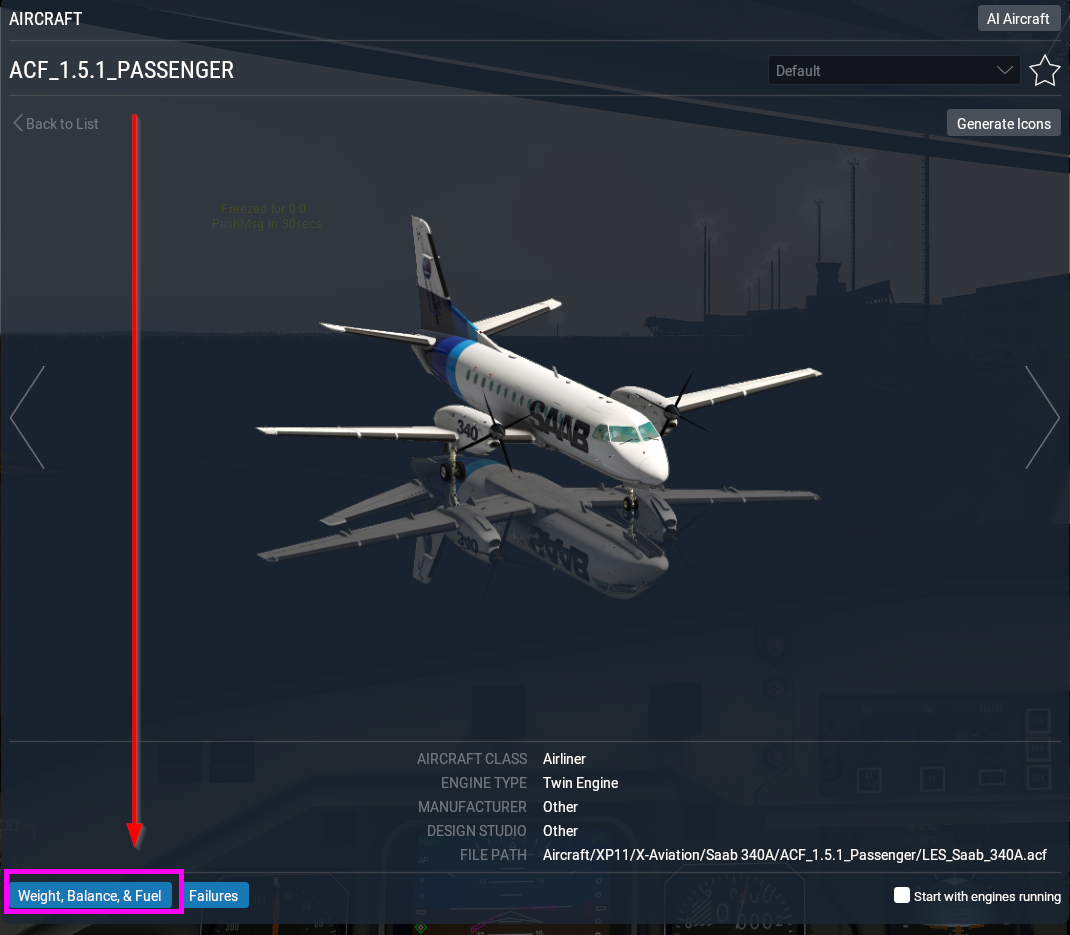
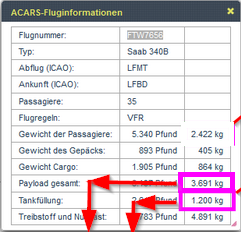
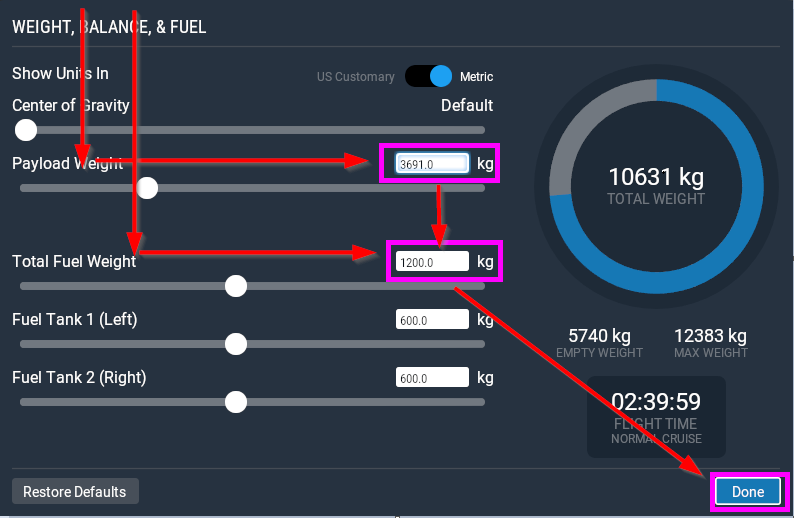
Start the Flight Tracking
Make sure, you are connected to the simulator:
- “Connect to SIM” button is green
- if yellow or red, click to connect
- if still red, make sure:
- check you set the right connection method XPUDP/FSUIPC
- the plane is loaded (not in Main Menu!)
- check your firewalls etc blocking the UDP connection
- ask for help!
and then click “start flight” button.
After the flight tracking has successfully been started, the client will move over to the “Flight Data” tab.
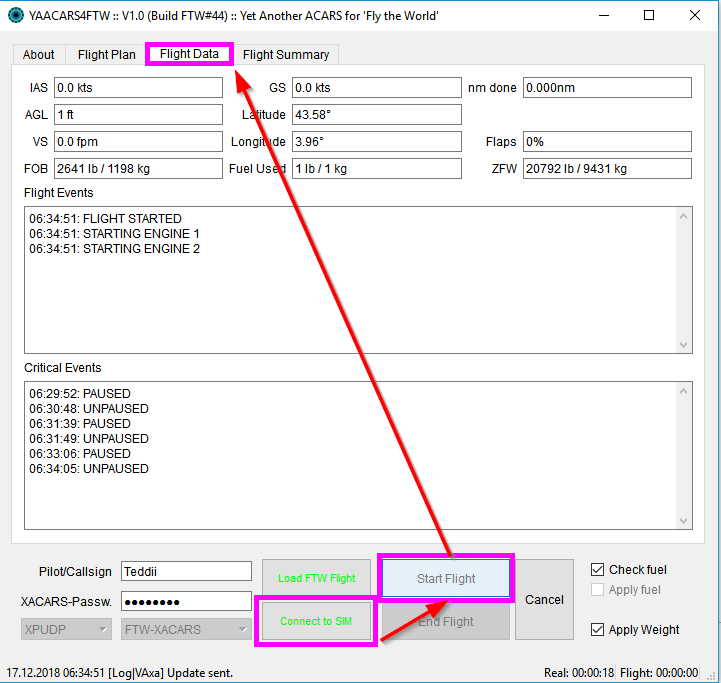
PLEASE NOTE, that on newer versions of YACARS there's a so-called info bar, a small forground overlay window that can be toggled in the lower right section of the main window. This info bar shows the important details of the flight without the need to have YAACARS' main window in sight all the time!

Serveral error popups can show up, for wrong fuel settings, wrong plane location, not connected to the sim, which are not discussed in detail here. If you can have any questions about the error messages, please use the contact link shown in the “about” tab.
This is, for example, an error popup message for the detection of mismatching fuel levels…
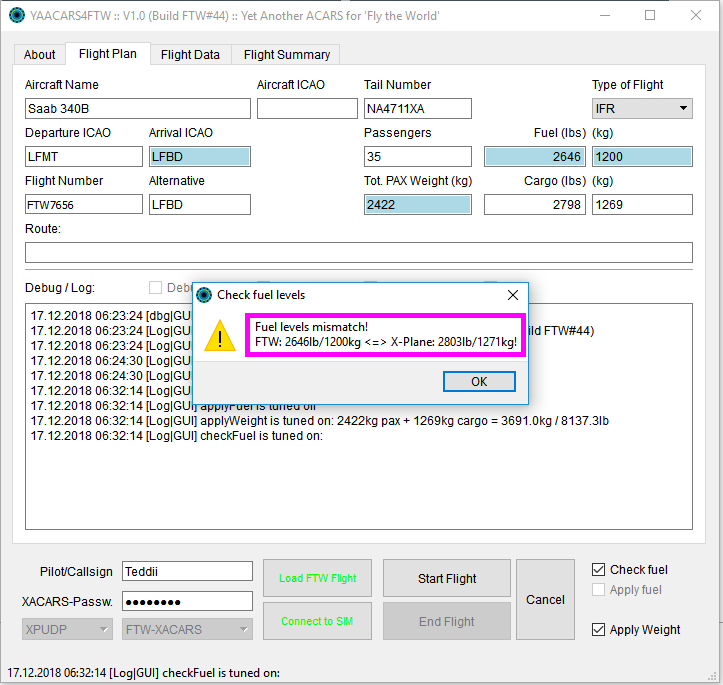
In-Flight Events
There are only two events for now that will cancel (in YAACARS 1.4) or pause (in YAACARS 1.5+) the flight tracking:
- WARPing: your plane moves a pretty large number of miles in a pretty short time
- REFUELing: your fuel tank levels rise compared to last measured value
WARPing will result in not adding the “warped” distance to the tracked distance (that needs to be at least 100% at the end of the flight!).
REFUELing will pause the flight tracking (stop counting tracked distances and flight time), until the last known fuel level is reached again.
YAACARS 1.5+
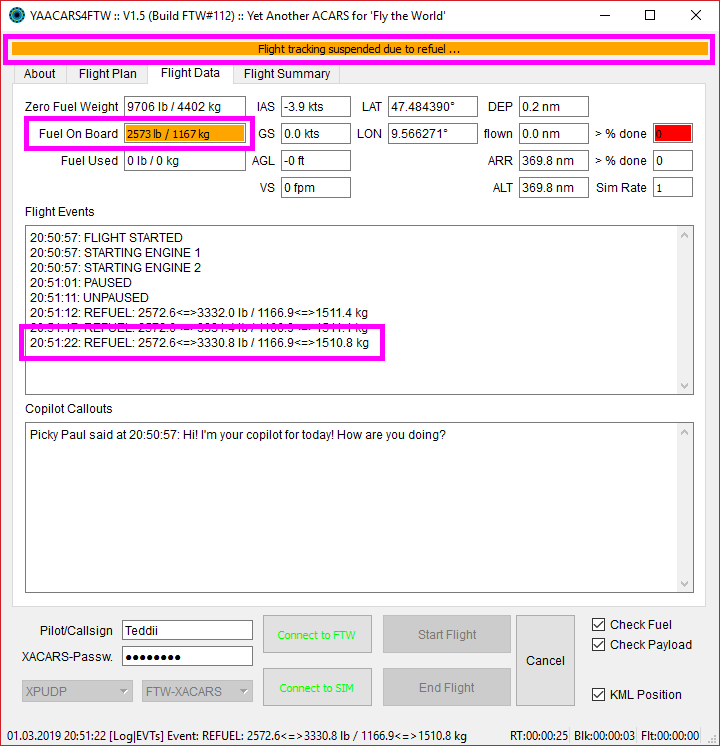
Enjoy your Flight

End Flight Tracking
After landing the “end flight” button should be enabled, so you can send the pirep to the server.
Resuming a Flight
Gimmicks
KML files
YAACARS generates KML files for Google Earth, if it's enabled on the lower right side of the client.
These files are generated:
- currentPosition.kml - your plane's position
- currentRoute.kml - your loaded FTW flight
These files can be embedded to Google Earth as “net links”, so they are updating automagically from time to time: