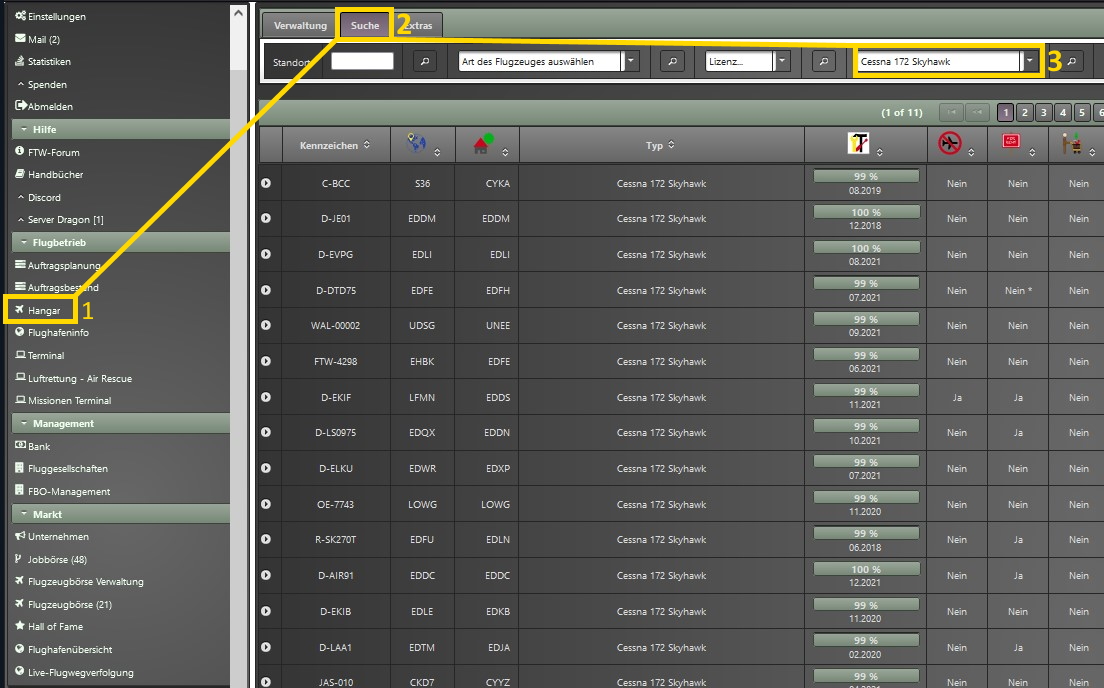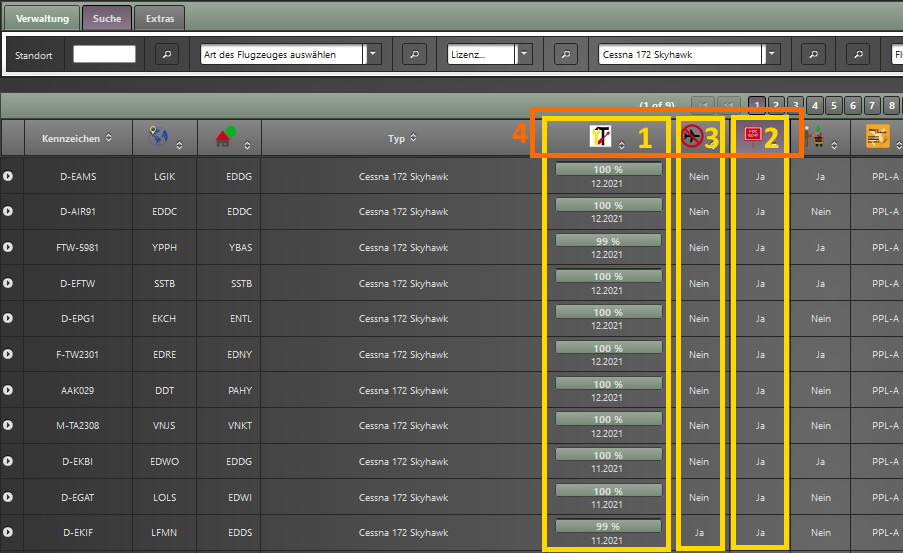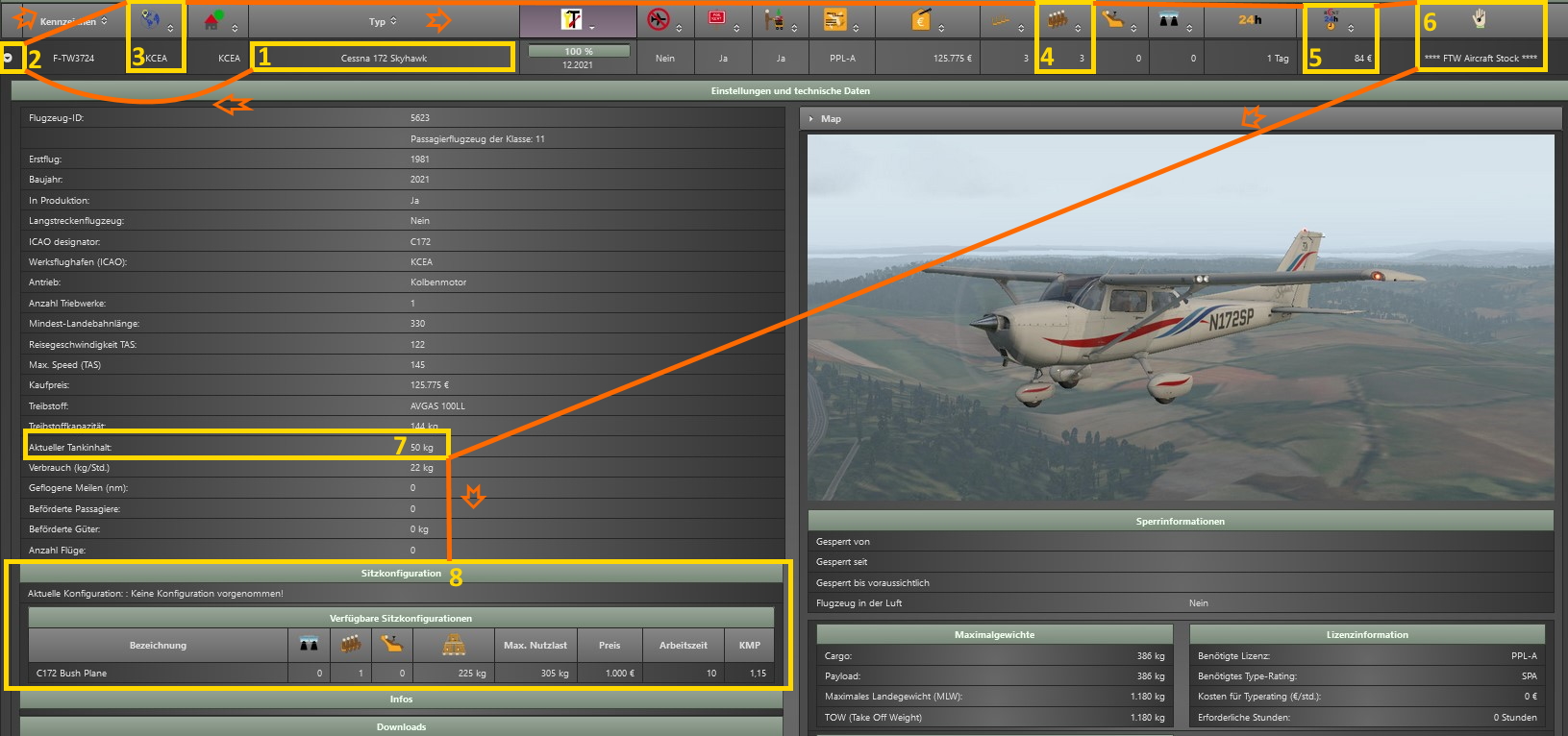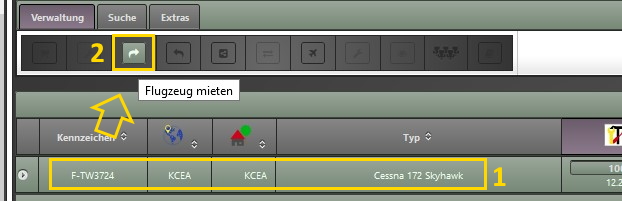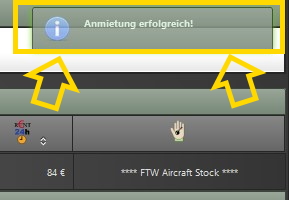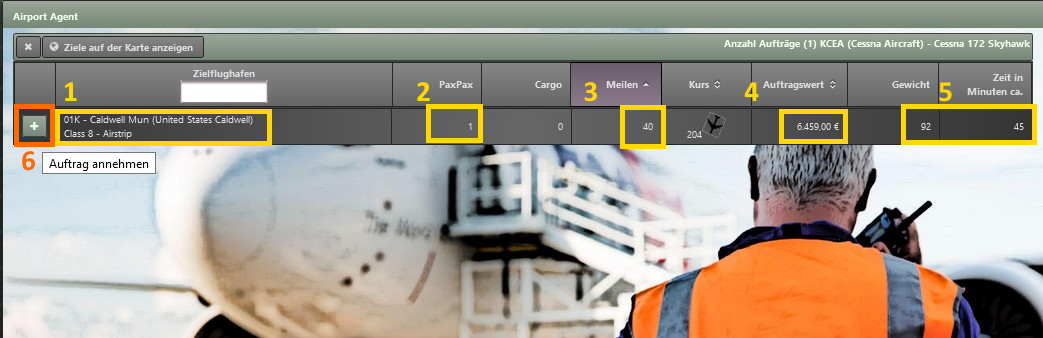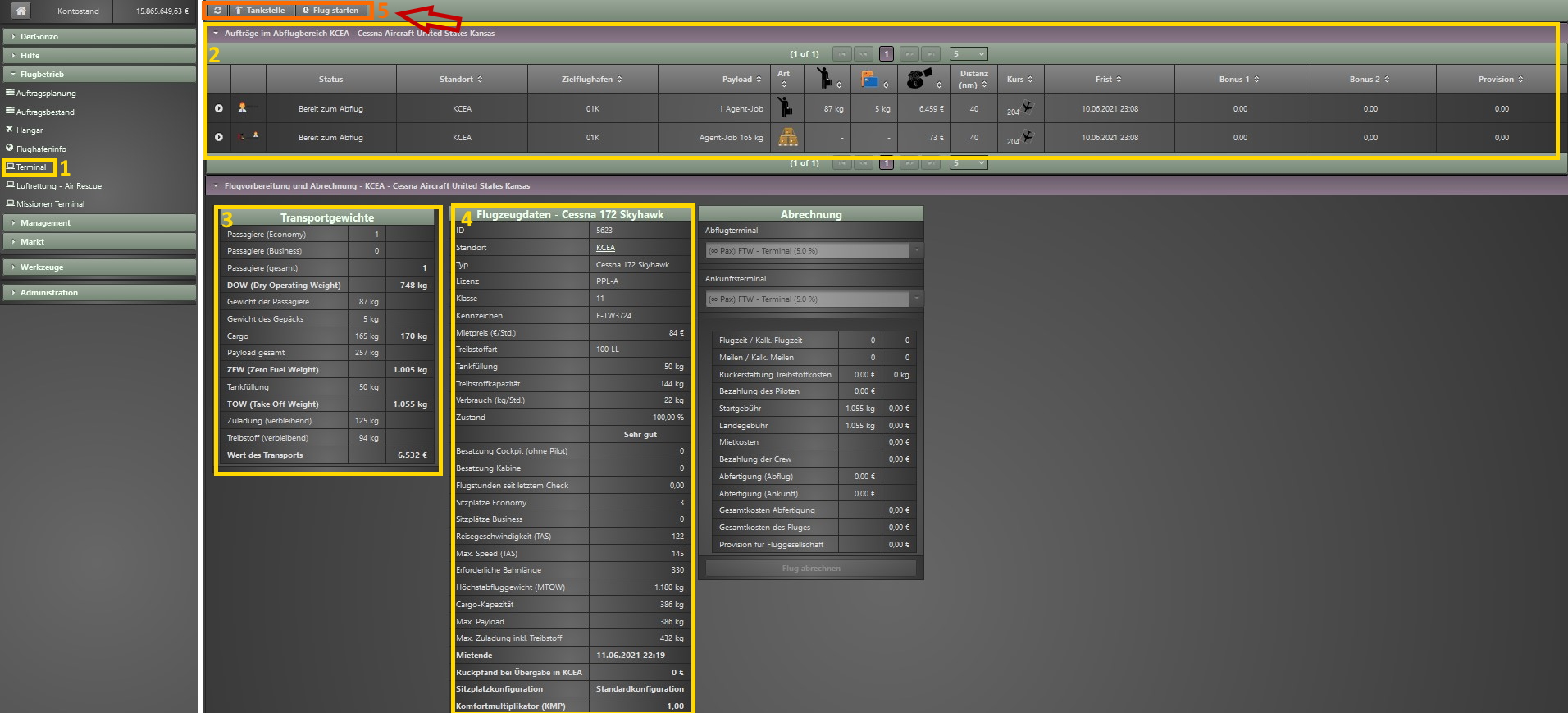⇒ Pilotenhandbuch / Pilots manual
⇒ Airlinehandbuch / Airline manual
⇒ Luftrettung / Rescuemissions
For english versions click on the flag in the corresponding subtab.
This page has been visited 141 times
more Stats
⇒ Pilotenhandbuch / Pilots manual
⇒ Airlinehandbuch / Airline manual
⇒ Luftrettung / Rescuemissions
For english versions click on the flag in the corresponding subtab.
This page has been visited 141 times
more Stats
So you found us and requested and got your account for FTW in the forum (https://forum.aiena.de/index.php?board/62-ftw-registration/).
Please change your password the first time you log in and remember your new one.
If you have any questions, this wiki and the users and team members FTW-Discord
(https://discord.gg/PPNDsSff24) will help you.
Nobody can tell you that directly, FTW offers you all kinds of possibilities and many ways to reach self-set goals.
A first step would be a successful test flight.
So let's start there!
First of all, make sure you have installed all the necessary software and tools to connect your simulator to FTW (Downloads: [https://ftw-sim.de/downloads/]]; Explanations: [https://wiki.ftw-sim.de/doku.php?id=handbuch_basics:yaacars_fuer_msfs_p3d_und_x-plane]]).
Now rent a small plane from the FTW stick you have in the simulator.
In this example we rent a Cessna 172 and work off our first flight with it.