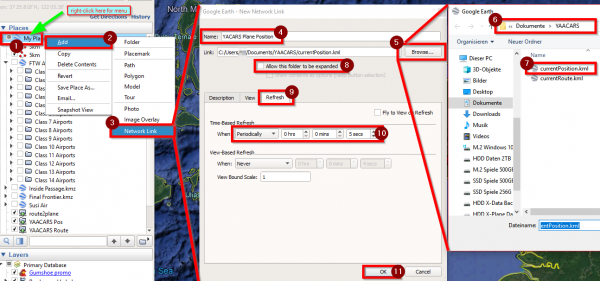⇒ Pilotenhandbuch / Pilots manual
⇒ Airlinehandbuch / Airline manual
⇒ Luftrettung / Rescuemissions
For english versions click on the flag in the corresponding subtab.
This page has been visited 3643 times
more Stats
⇒ Pilotenhandbuch / Pilots manual
⇒ Airlinehandbuch / Airline manual
⇒ Luftrettung / Rescuemissions
For english versions click on the flag in the corresponding subtab.
This page has been visited 3643 times
more Stats
Please Note: as the cient is under continuous development the figures shown may differ from the current client!
YAACARS is an alternative client to the XACARS client to log virtual flights to the Flight Economy Sim “Fly the World” https://ftw-sim.de/.
It's based on the OAACARS client by Maeyanie.
Download: https://www.ftw-sim.de/client-downloads/
Youtube-Tutorial für YAACARS (DE): https://youtu.be/G6A5B5vj37s
Vielen Dank an den Youtuber JayDee für seine Unterstützung!
There is the full YAACARS-Interface or the smaller YAACARS-Loadmanager.lua available.
If you install one of these addons it's possible to set fuel and payload directly in X-Plane.
It's not needed for YAACARS to work, just to make life easier!
After starting up YAACARS the “about page” is shown.
It contains a small help screen to get you started.
In the upper section you can also update YAACARS when newer versions are available.
You can also switch between the stable and the latest testing version.
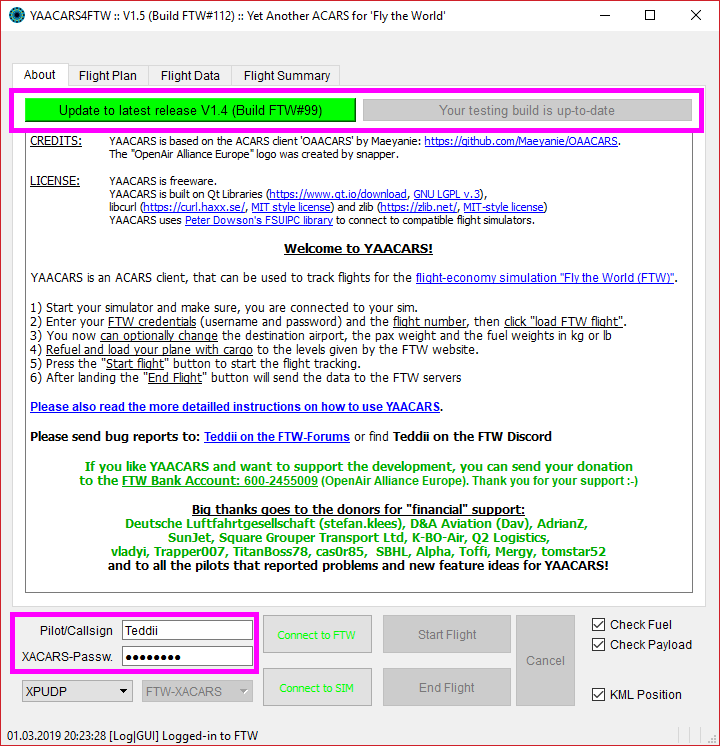
On the Settings Tab you have to enter your:
You can also select you preferred connection method
Note! FSUIPC Connection might require admin privileges (“start as admin”) for YAACARS
Switch over to the “FlightPlan” tab.
Now enter your FTW Flight Number in the orange “Flight Number” field and(no longer in 2.0) press “load FTW flight” to receive the data from the server. No need to copy/paste the flight number anymore!
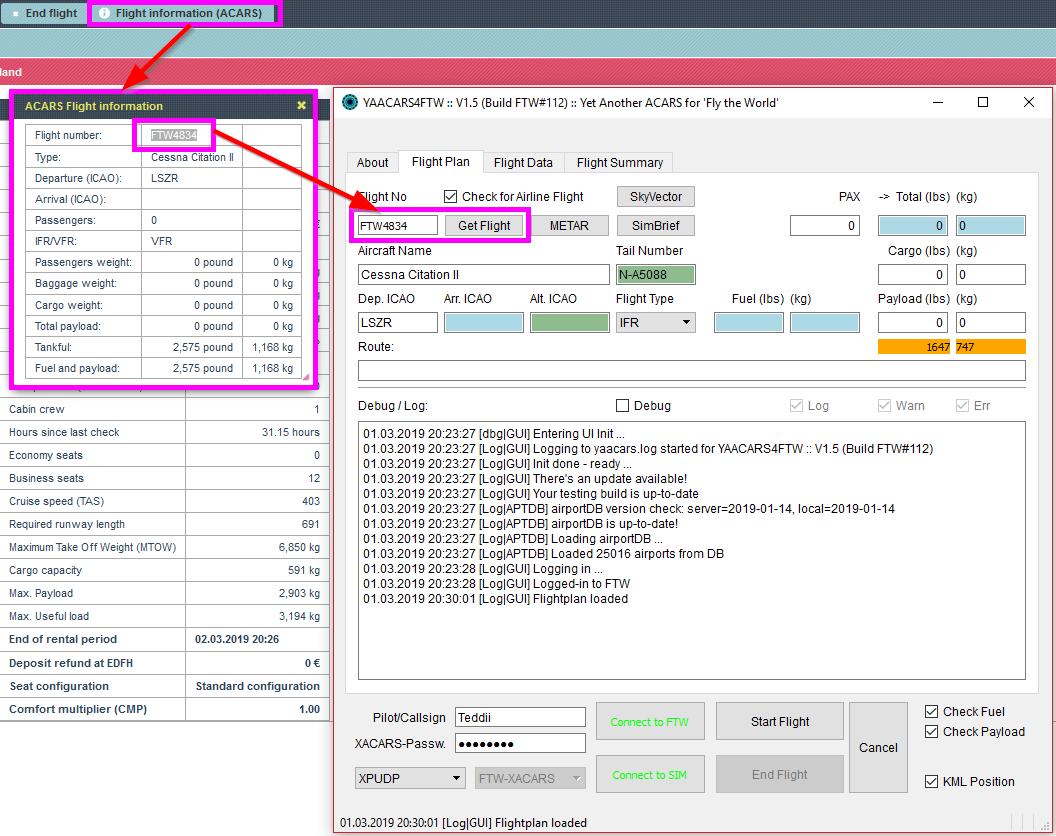
You now should enter the fuel weight (the client will check for the correct fuel levels in the sim against this value, if the checkbox “check fuel” is enabled).
Alternatively you can disable the “fuel check” feature, but be aware that the flight may fail to log correctly at the end of the flight.
You can also change the following data in the client:
* the true total weight of the passengers (only needed, if you want to use the “apply weight” feature): the client only receives the number of pax and calculates a pax weight. You can enter the more precise values from the FTW website into the client
(no longer needed in 2.0)
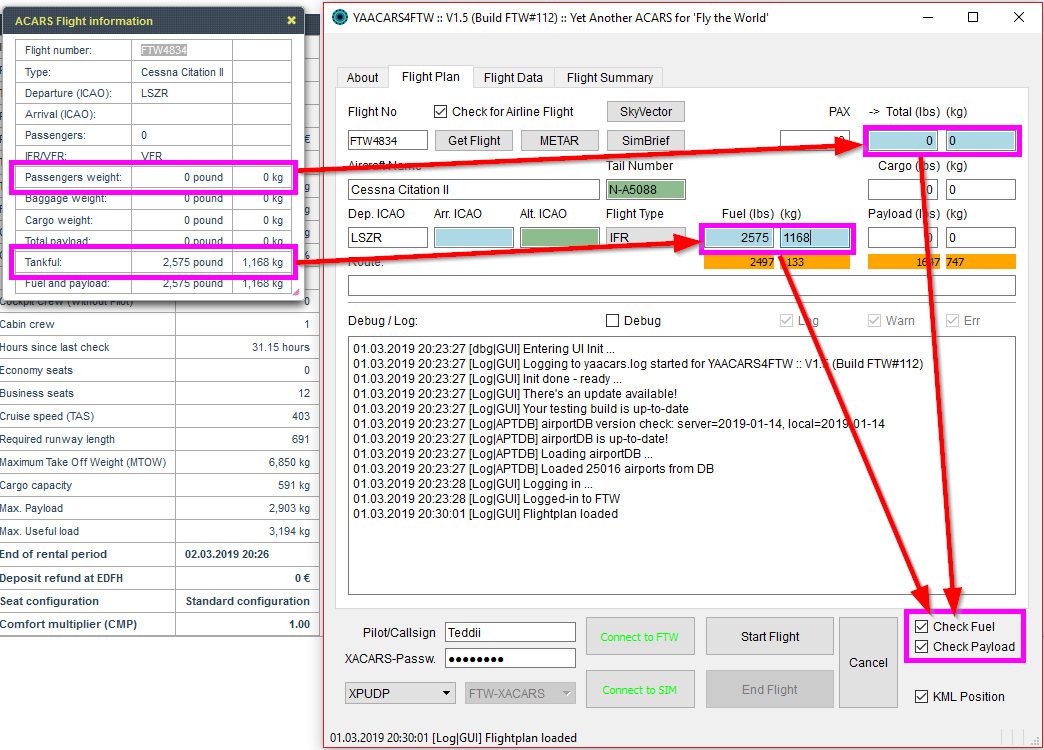
Apply the weights from the FTW website “fuel weight” and “total payload” to your plane in X-Plane (or use the YAACRS-Interface or the loadManager-Script for X-Plane, if you don't want to do it manually):
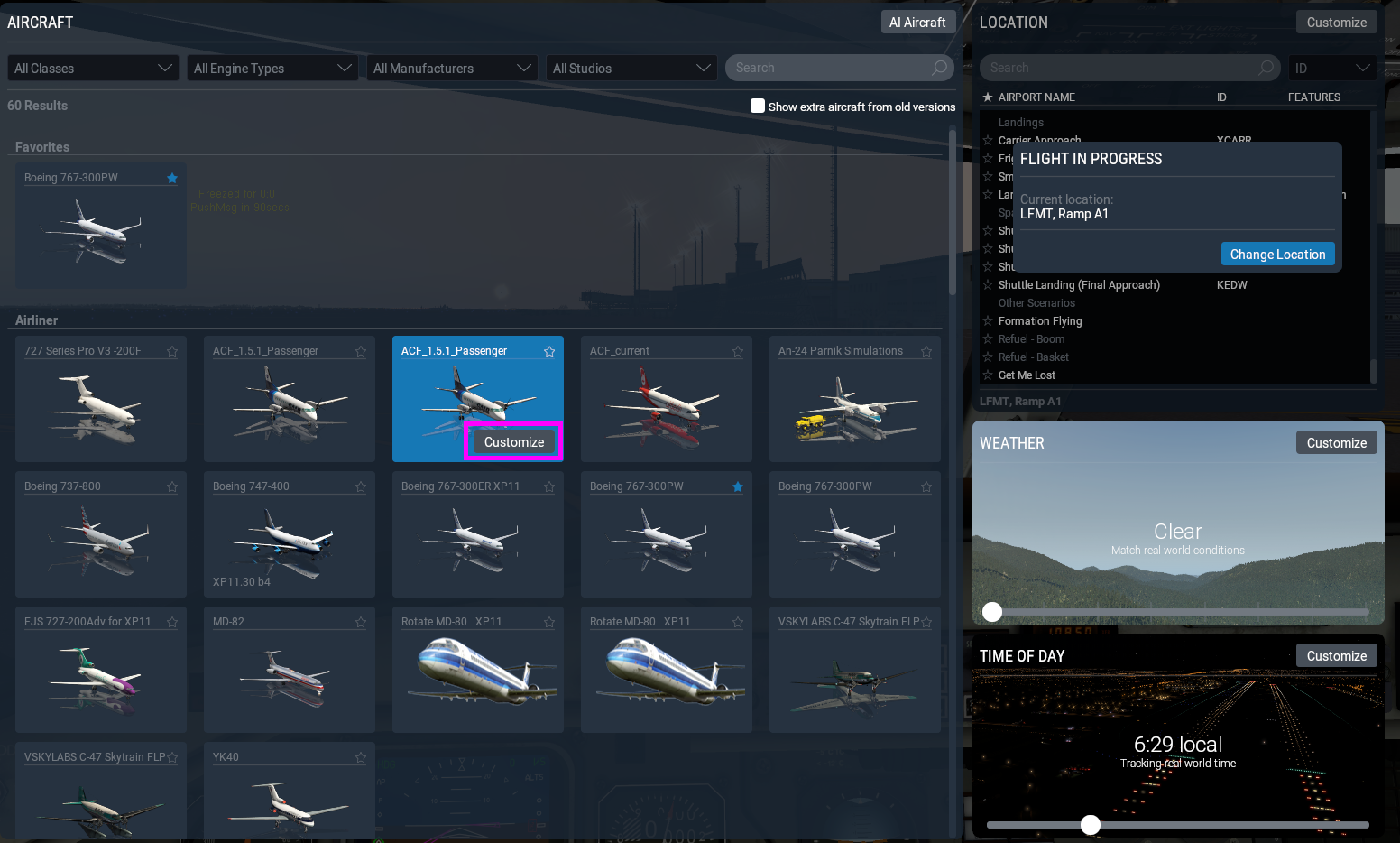
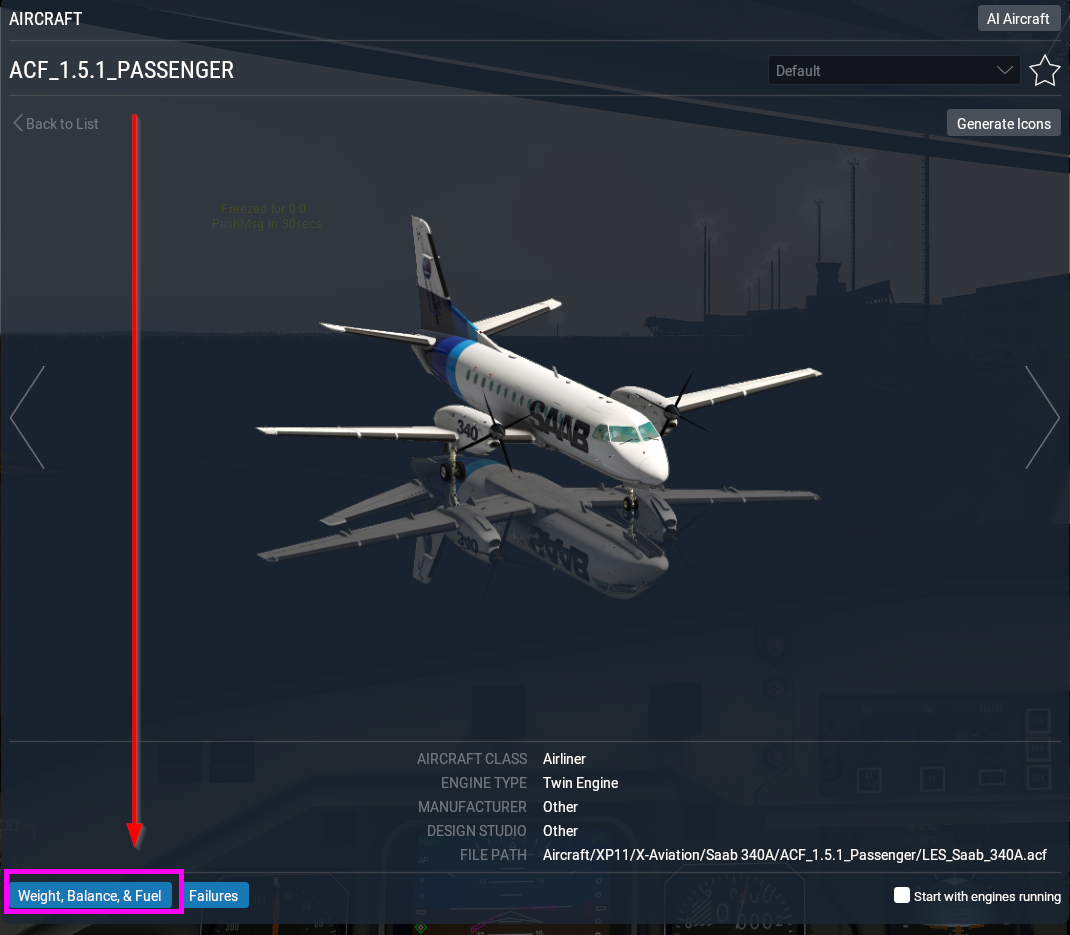
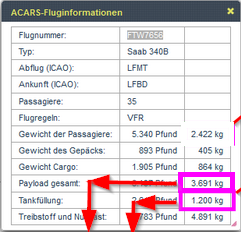
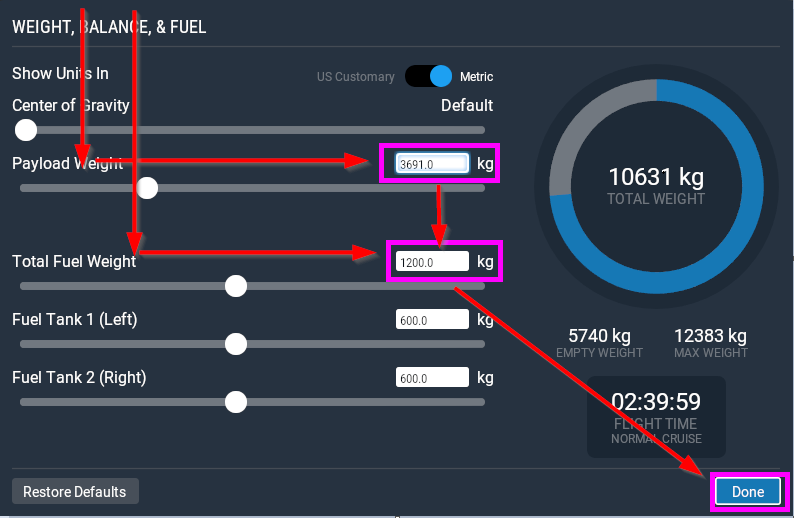
Make sure, you are connected to the simulator:
and then click “start flight” button.
After the flight tracking has successfully been started, the client will move over to the “Flight Data” tab.
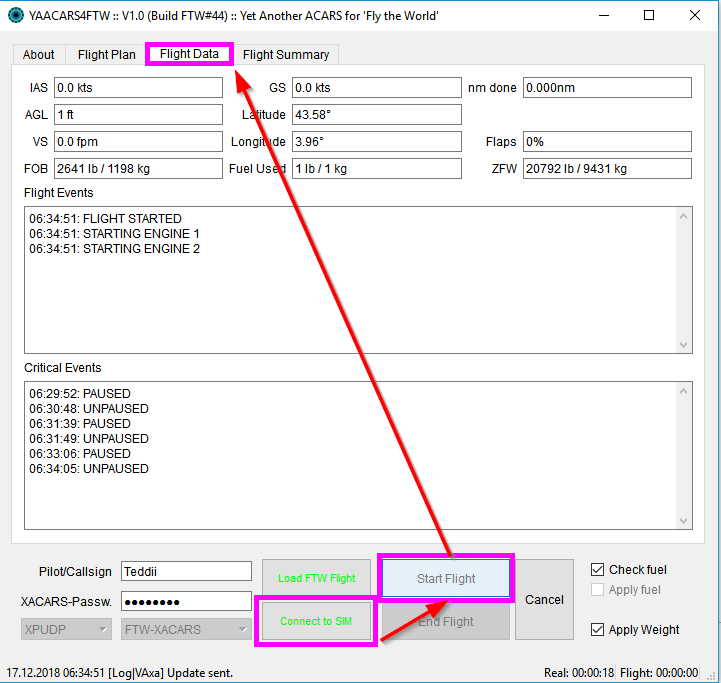
PLEASE NOTE, that on newer versions of YACARS there's a so-called info bar, a small forground overlay window that can be toggled in the lower right section of the main window. This info bar shows the important details of the flight without the need to have YAACARS' main window in sight all the time!

Serveral error popups can show up, for wrong fuel settings, wrong plane location, not connected to the sim, which are not discussed in detail here. If you can have any questions about the error messages, please use the contact link shown in the “about” tab.
This is, for example, an error popup message for the detection of mismatching fuel levels…
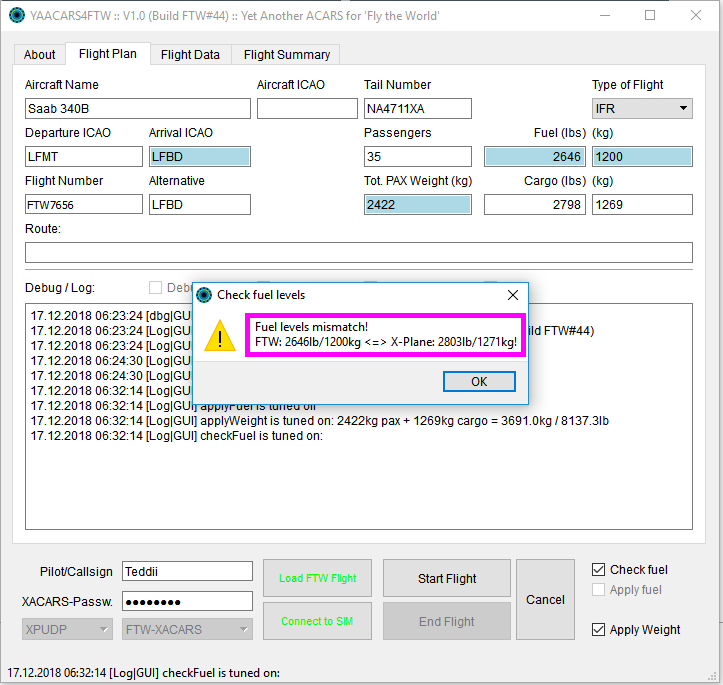
There are only two events for now that will cancel (in YAACARS 1.4) or pause (in YAACARS 1.5+) the flight tracking:
WARPing will result in not adding the “warped” distance to the tracked distance (that needs to be at least 100% at the end of the flight!).
REFUELing will pause the flight tracking (stop counting tracked distances and flight time), until the last known fuel level is reached again.
YAACARS 1.5+
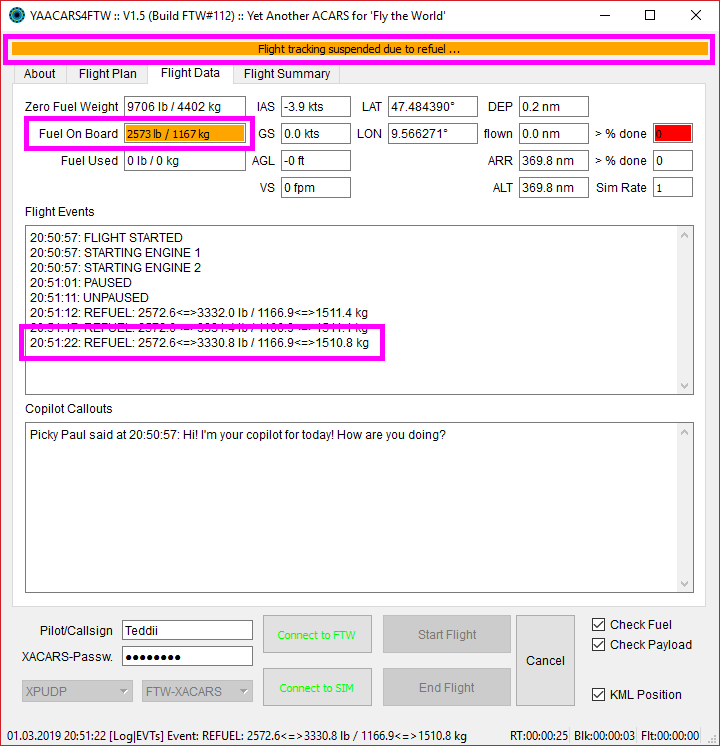

After landing the “end flight” button should be enabled, so you can send the pirep to the server.
YAACARS generates KML files for Google Earth, if it's enabled on the lower right side of the client.
These files are generated:
These files can be embedded to Google Earth as “net links”, so they are updating automagically from time to time: